Managing RichLineStyles
RichLine entities consist of two or more parallel linear constructions created as one object. Before using RichLine entities, you can create custom RichLineStyles to specify the LineColor, LineStyle and other entity properties. The default RichLineStyle is named Standard.
To create RichLineStyles:
- Click Format > RichLine Styles (or type RichLineStyle).
In the Options dialog box, the Drafting Styles page opens and RichLine expands. - Click New.
- In the Create new RichLineStyle dialog box, type a new name.
- Click OK.
The new style appears in Style.
To edit RichLineStyles:
- Click Format > RichLine Styles (or type RichLineStyle).
In the Options dialog box, the Drafting Styles page opens and RichLine expands. - In Style, select a RichLineStyle.
- Edit settings in:
- Line properties: Specify the offset, LineColor, and style for each line element that comprises the RichLine entity.
- To add line elements to a RichLineStyle definition, click New.
- To delete line elements from a RichLineStyle definition, select a line element and click Delete.
- Display: Specify whether to display junctions at segment breaks and set the fill color.
- Cap ends: Specify the start and end caps of the RichLine entity.
- Click OK.
To modify line elements in RichLineStyle definitions:
- Click Format > RichLine Styles (or type RichLineStyle).
In the Options dialog box, the Drafting Styles page opens and RichLine expands. - In Style, select a RichLineStyle.
- Under Line properties, modify:
- Offset: The location of each line element in the RichLine entity is determined by its offset from the center of the entity. A line element with an offset of 0.0 is the center line.
- LineColor: Double-click the selected element under Color.
- Style: Double-click the selected element under Style. The list contains all LineStyles defined in the drawing. To add LineStyles, you must first create or import a LineStyle.
- Click OK.
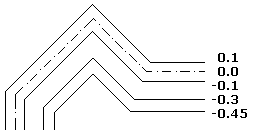
To modify junction and cap ends in RichLineStyle definitions:
- Click Format > RichLine Styles (or type RichLineStyle).
In the Options dialog box, the Drafting Styles page opens and RichLine expands. - In Style, select a RichLineStyle.
- Under Display, select or clear Show junctions and specify the Color for junctions.
- Under Cap ends, specify cap settings for the Start and End caps:
- Angle: Sets the angle of the start and end caps relative to the direction of the first or last RichLine entity.
- External arc: Caps the outer ends with an arc.
- Internal arc: Joins the two line elements closest to the outer ones with an arc when there are four or more lines defining the RichLine entity.
- Line: Caps the RichLine entity with a line segment.
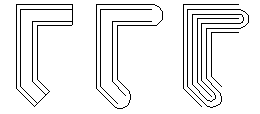
To set a RichLine Style as active:
- Click Format > RichLine Styles (or type RichLineStyle).
In the Options dialog box, the Drafting Styles page opens and RichLine expands. - In Style, select a RichLineStyle and click Activate.
A displays beside the active RichLineStyle.
displays beside the active RichLineStyle.
To save RichLineStyles:
- Click Format > RichLine Styles (or type RichLineStyle).
In the Options dialog box, the Drafting Styles page opens and RichLine expands. - In Style, select a RichLineStyle and click Export.
- In the Save RichLine Style dialog box, type a file name and click Save.
To import RichLineStyles:
- Click Format > RichLine Styles (or type RichLineStyle).
In the Options dialog box, the Drafting Styles page opens and RichLine expands. - Click Load.
- In the Load RichLine Definitions dialog box, click Browse to navigate to the .mln style file and click Open.
- Click OK.
To rename a RichLine Style:
- Click Format > RichLine Styles (or type RichLineStyle).
In the Options dialog box, the Drafting Styles page opens and RichLine expands. - In Style, select a RichLineStyle and click Rename.
- In the Rename RichLineStyle dialog box, change the name.
- Click OK.
To delete RichLineStyles:
- Click Format > RichLine Styles (or type RichLineStyle).
In the Options dialog box, the Drafting Styles page opens and RichLine expands. - In Style, select a RichLine Style and click Delete.
- Click Yes to confirm the deletion.
Access
Command: RichLineStyle
Menu: Format > RichLine Styles
Related Topics